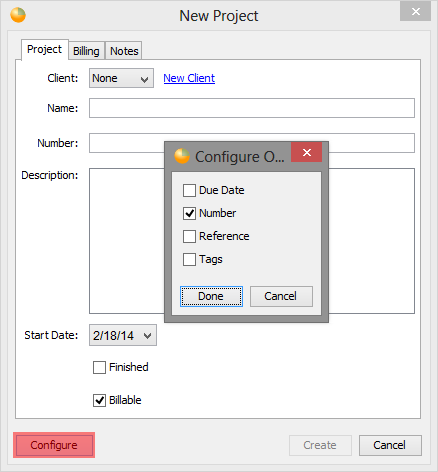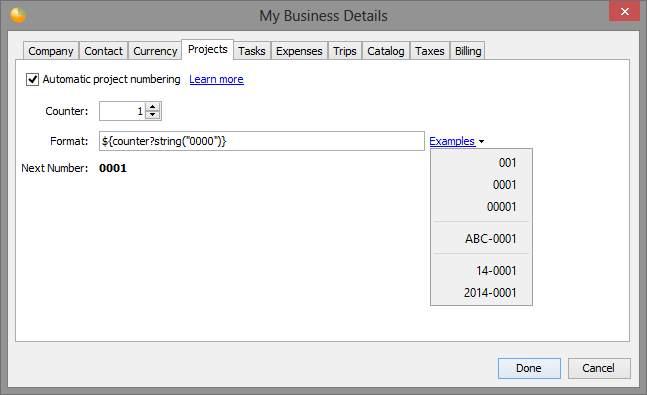What's new at Fanurio
The latest news about product updates and everything else related to Fanurio.
Fanurio 3.1 Beta2 Released (managing projects)
February 18, 2014
Version 3.1-beta2 is now available for download. This version makes it easier to manage a long list of projects and clients.
Fanurio users can be split into two groups depending on how many projects they have to manage.
Few projects: Some users have several clients and only a few ongoing projects. Managing the list of projects is not a problem in this case.
Many projects: Other users have many clients and projects. For these users, Fanurio only has a few features that can help them manage their projects (marking clients as inactive and projects as finished).
This version adds a new projects view that makes it possible to sort and search projects, new project fields, optional project fields and automatic project numbers. Let's take a look at each one of these new features.
1. New projects view (table)
Previous versions had only one projects view that displayed projects grouped by client in a tree. The tree view is still part of this version and it's enabled by default but it has some limitations. The tree can't show all the project fields and it can't be sorted.
That's why we decided to add a new view that uses a table to display the projects. The table view can be enabled from the View menu using View > View Projects as Table.
Here are some benefits of the new view.
Clients list
The clients list has an entry for All Clients. When selected, you can see all projects from all clients in the projects table.
The clients list displays the contact name under the client name. This can be helpful if you have several clients with the same name but different contact persons.
Each client displays the number of ongoing (not finished) projects on the right.
The gears button below the clients list can be used to hide clients from the list. This version adds a new filter that shows only clients with unfinished projects. This filter is available in the tree view as well.
Projects table
Sort the projects table by any column.
Configure the table to show only the columns that you need. Right-click any column heading to choose the visible columns.
The projects table displays totals for the columns that can be totalled at the bottom (e.g. Time, Distance, Billable Total).
The projects table can be filtered by Start Date, Status and Billing status so you can see only the projects that you need to. You can also search projects by name, number, reference, description, tags and notes.
Use the small gears button above the projects table to save the filters.
2. New (optional) project fields
The table view is an important step in making it easier to manage the list of projects but it's not enough. We've also added a few more fields.
Tags: Use tags to record the project type, status or anything else that can help you manage projects easier.
Start and finished dates: You can now track when projects were started and finished. This allows you to go back and see the projects on which you worked in the past, for instance last year. Use the Start Date filter above the projects table to see projects from a certain period.
Due date: You can also specify a due date for your projects. This helps you prioritize projects by due date but also see overdue projects. Use the Status filter above the table to see overdue projects.
Projects now have many fields and because not all fields are relevant to all users, you can hide optional fields that you don't use. The number, reference, due date and tags fields are optional and can be hidden when creating or editing projects. Only the Number field is visible by default.
3. Automatic project numbering
The last step in making it easier to manage projects is automatic project numbering. This feature allows you to generate a unique number for your projects so you can find them easier.
This feature is not enabled by default, it has to be enabled from Business > My Business Details > Projects.
As always, your feedback is very important to us so do let us know what you think about these new features. Also, is there anything we should add or improve to make it easier to manage the list of projects?