What's new at Fanurio
The latest news about product updates and everything else related to Fanurio.
Running on OS X 10.8 (Mountain Lion)
August 20, 2012
If you're running Fanurio for the first time on OS X 10.8 (Mountain Lion) or later, you will probably see the following message:
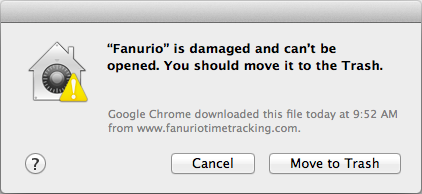
This message is misleading because there is nothing wrong with Fanurio. OS X 10.8 introduces a new security feature called Gatekeeper that prevents certain aplications from being installed.
Update - March 2, 2015
From now on, all versions of Fanurio are signed (we are an identified developer) so you no longer need to change your security setting to "Anywere". Fanurio works with the default setting, "Mac App Store and identified developers".
If your security setting is set to "Mac App Store" then you need to change it to "Mac App Store and identified developers".
Here's how to configure OS X to allow Fanurio to run.
1. Open Preferences
Go to Apple menu > System Preferences... > Personal > Security & Privacy > General. You will see three options that restrict the launching of applications:
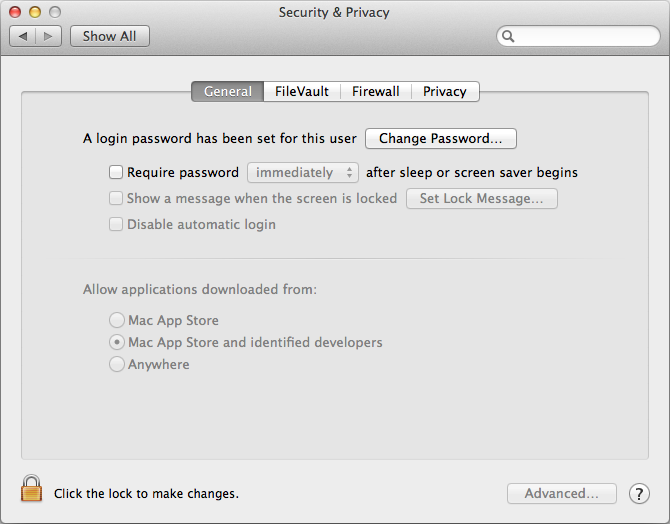
- Mac App Store: Allows only applications downloaded from the Mac App Store to be launched.
- Mac App Store and identified developers: Allows applications downloaded from the Mac App Store and applications signed by certified Apple developers to be launched. This is the default setting in Mountain Lion.
- Anywhere: Allows all applications to be launched.
2. Allow applications from Anywhere
Click the lock icon to authenticate and select "Anywhere". Now you can run Fanurio because OS X will allow it.
3. Launch Fanurio
When you launch Fanurio, you will see the following message. Just click Open and it should start.
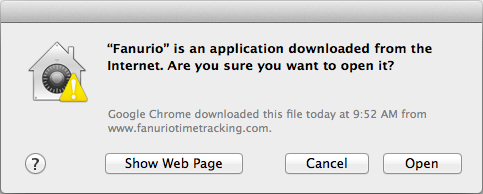
4. Restore Preferences
After you launch Fanurio, you can go back to System Preferences and change back the launch setting to "Mac App Store and identified developers".
Future versions of Fanurio (since March 2, 2015) will be able to run when the launch setting is set to "Mac App Store and identified developers".